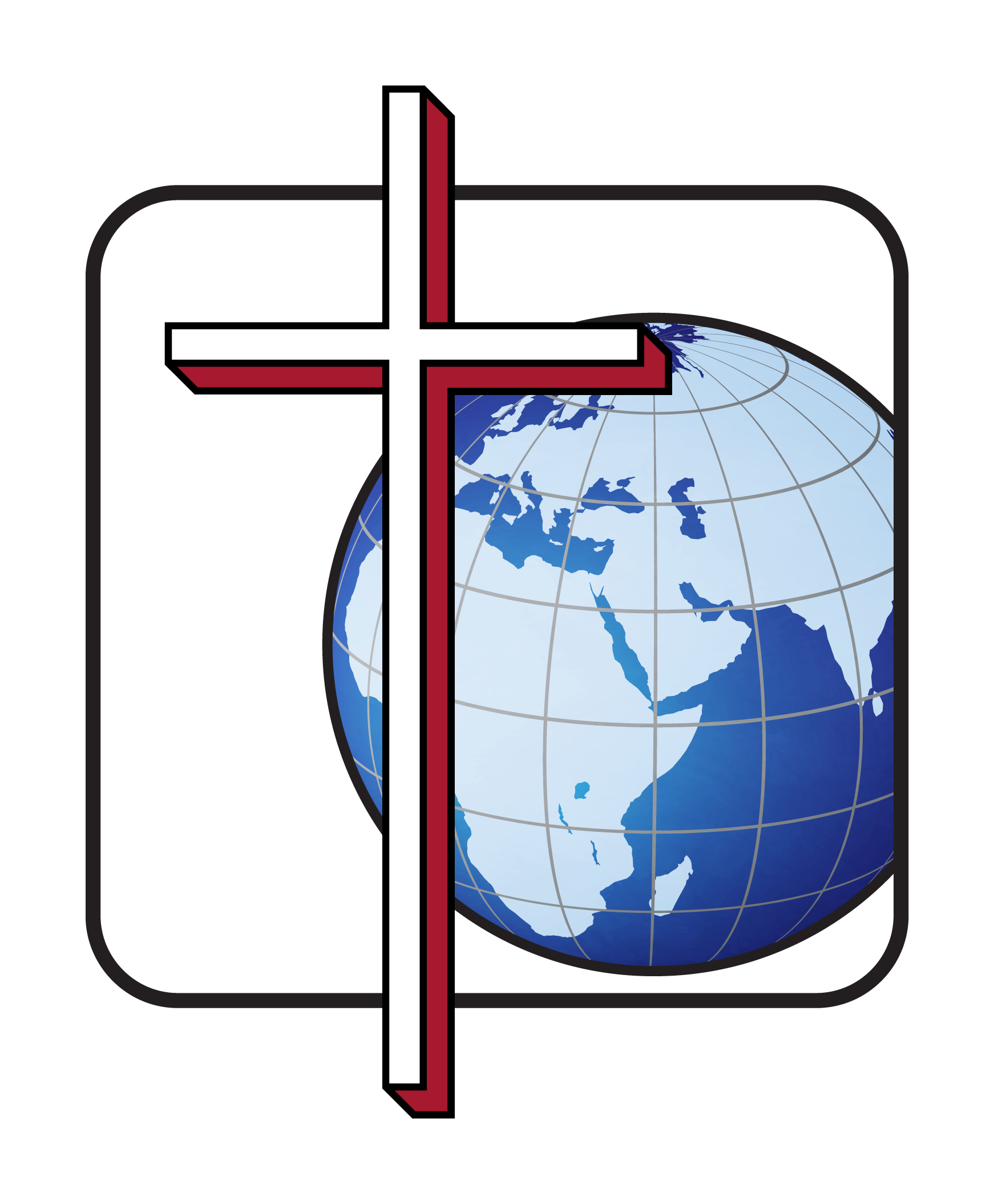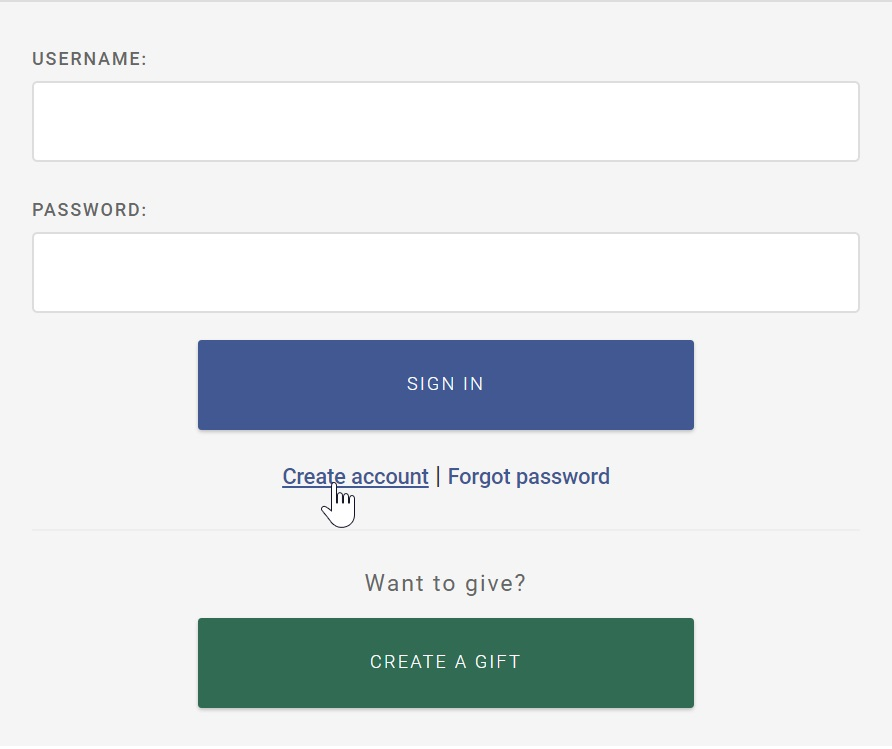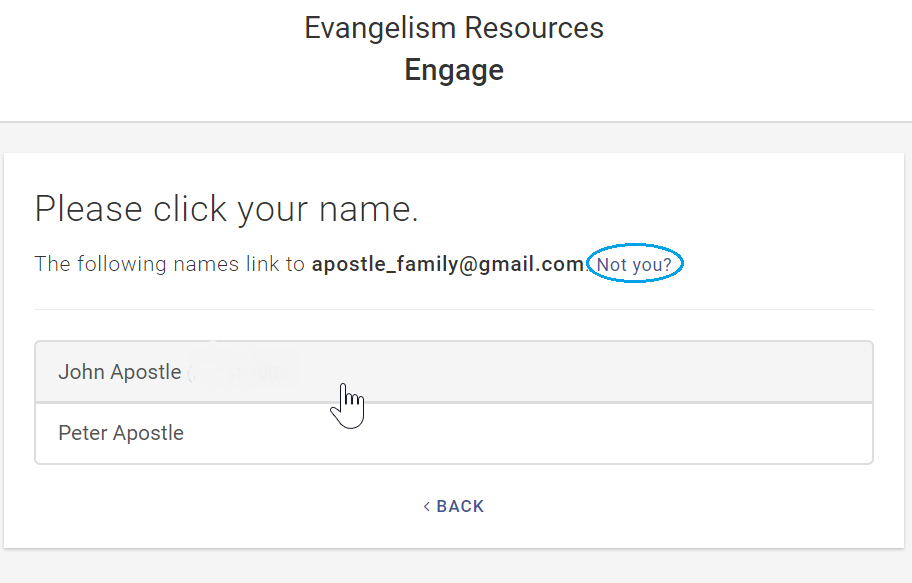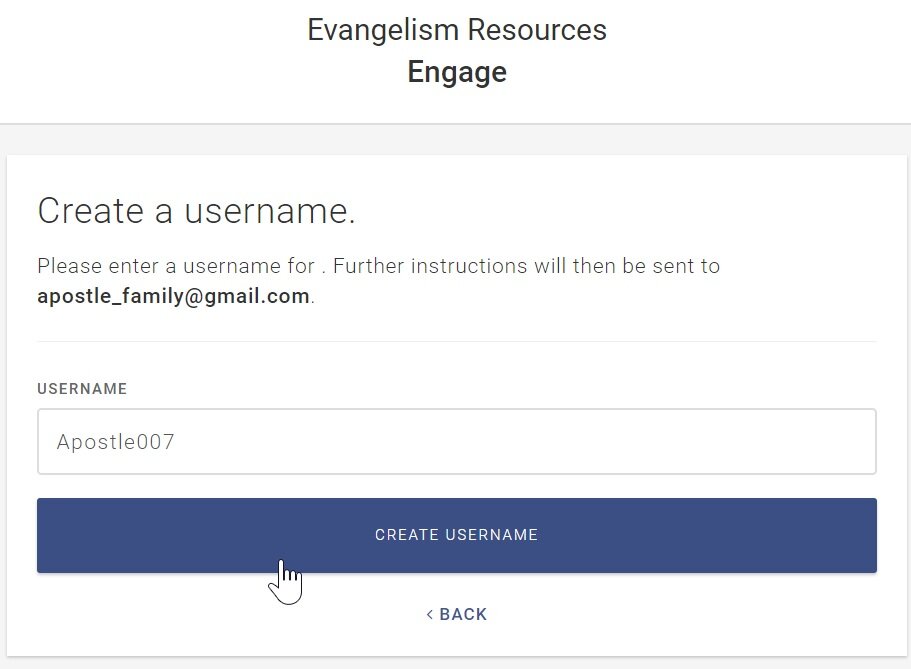HOW TO CREATE A GIVING PROFILE
Step #1
Sign Up for an Account
To create a new Engage account, start by clicking here.
In the new tab that opens, click on Create account under the blue Sign In button.
In the next pop-up window, type your Email Address, and then click the Register button.
Step #2
Locate Your Email Address
IF ONE OR MORE NAMES ARE LINKED TO AN EMAIL ADDRESS…
In the Please click your name pop-up window, select the name you prefer to be associated with this Engage account. The Create a username pop-up window will open. Go to Step 4.
OR: Click Not you? This will open the Create a new account pop-up window. Go to Step 3.
IF THE EMAIL ADDRESS YOU ENTERED DOES NOT MATCH ANY EMAIL ADDRESSES…
A red “No users were found for [email address]” message is generated.
Either: Enter a different email address and click Register to try again.
Or: Click the Click here to create a new account link.
Step #3
Add Your Contact Info
In the Create a new account window, enter your name and address information. Click the Create Account button.
The Create a username pop-up window will open.
Step #4
Create a Username
Enter a username that is unique to you and easy to remember. Click the Create Username button.
Once you create your username, you will be sent an email at the associated email address. Open the email message and follow the instructions for creating/resetting your password.
Step #5
Log In / Donate
After creating or resetting your password, you will be returned to the Engage login screen where you can log into Engage by entering your Username and Password.
Then . . .
TO VIEW YOUR ACCOUNT or make changes to your profile, click the blue Sign In button.
TO DONATE, click the green Create a Gift button.